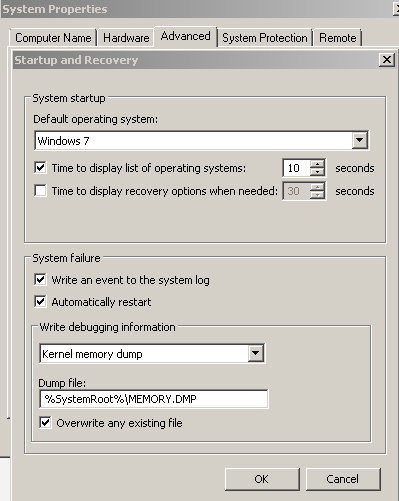Monday, April 1, 2013
A guide on how to shutdown a remote computer
In today's tips and tricks section of the computer fixes,i am going to share with you a small guide on how you can shutdown a remote computer.In some cases you might find yourself in a situation where you aren't able to physically access the system,in those cases this fix comes in very handy.
Step by Step Guide
- Click on the Start Menu(Windows icon on the bottom left corner of your screen)
- Select Run and type in the command Shutdown -i (Incase you are using an operating system before windows 7.Incase you are using Windows 7 follow the next step and ignore this one
- Type in Shutdown -i in the search box which has search programs and files written on it.
- The following screen will then be displayed
- Click on add and type in the system name and click OK.
- Below 'What do you want these computers to do' select an option of your choice.
- Rest of the options are self explanatory,which you can choose as per your liking.
- Once you reach the comment section make sure you type in something or else the OK button will remain greyed out.
- Now click on OK
- You will now see the system you have selected being switched off or restarted depending on the choice you made.
Please bear in mind in most cases this will work on a remote system which is a part of the same network.
Hope this during will help you shutdown a remote computer.